When it comes to video editing software, there are a lot of options to choose from. Whether you’re looking for free software or something more premium, something out there will definitely fit your needs. In this blog post, we’ll be taking a look at 21 of the best video editing software options available. So whether you’re just starting out in the world of video editing or you’re a seasoned pro, be sure to check out our list!
Best Video Editing Softwares that Work on Both Mac and Windows
1. Filmora
Pros of using Filmora Video Editor
-Trim and merge video clips quickly with a few clicks.
-Add text, filters, and overlays to personalize your videos.
-Create videos for YouTube, Facebook, and other social media platforms.
-Record your own voice-over narration directly within the app.
-Easily edit photos and images to create custom slideshows.
Cons of using Filmora Video Editor
-Watermark is added to videos exported from the free version.
-Limited export options compared to other video editing software.
Pricing: US$49.99 annual purchase, or US$9.99 monthly subscription
2. Movavi
Pros of using Movavi Video Editor
-Edit videos and photos on a timeline.
-Add filters, transitions, and titles to your video.
-Stabilize shaky footage with one click.
-Rotate, split, or crop your video.
-Share your video with friends and family online.
Cons of using Movavi Video Editor
-The free trial version has a watermark on exported videos.
-Limited export options compared to other video editing software.
Pricing: $144.95 one-time purchase
3. Adobe Premiere Pro CC
Pros of using Adobe Premiere Pro CC
-Powerful video editing software used by professionals worldwide.
-Edit videos in up to 4K resolution for crystal clear playback.
-Add titles, effects, and transitions to your video.
-Edit audio directly within the app.
-Easily share your video with others online.
Cons of using Adobe Premiere Pro CC
-The monthly subscription can be expensive for some users.
-The interface can be overwhelming for new users.
Pricing: US$20.99 monthly subscription
4. Camtasia
Pros of using Camtasia
-Easily create professional-looking videos with drag-and-drop editing.
-Record your screen or webcam to create how-to videos and tutorials.
-Add audio narration to your video with just a few clicks.
-Edit video and audio files directly within the app.
-Share your video with others online or export it for offline viewing.
Cons of using Camtasia
-The monthly subscription can be expensive for some users.
-The interface can be overwhelming for new users.
Pricing: US$299.99 one-time purchase
5. DaVinci Resolve
Pros of using DaVinci Resolve
-Edit videos in up to 8K resolution for crystal clear playback.
-Color correct and grade your video with professional tools.
-Add titles, effects, and transitions to your video.
-Easily share your video with others online or export it for offline viewing.
Cons of using DaVinci Resolve
-The interface can be overwhelming for new users.
Pricing: US$295 one-time purchase
So, there you have it- our top five picks for the Best Video Editing Software that Works on Both Mac and Windows. All of these softwares are great options for beginners or experienced editors alike, and each has its own unique features and benefits. Choose the one that best works for you and start creating beautiful videos today!
Best Free Video Editing Software
1.Shotcut
Shotcut is a free video editor that supports many file types and has some of the same capabilities as paid programs. It can edit audio, video, and even add titles and effects.
It also has keyboard shortcuts for all of its functions, so you won’t have to navigate through menus every time you need to make a change. The only downside is that if you want to use it in its full capacity, there’s an $80 fee for the paid version (which includes features like color correction tools).
2.Openshot
Openshot is a free, open-source video editor that has been around for many years. It’s used by people all over the world to edit videos on a budget or for fun.
The user interface is very easy to understand with its dark theme and big buttons. This makes it ideal for beginners who want to learn how to use a video editing program without being overwhelmed by too many options or technical jargon.
It also comes with lots of useful features like built-in tools for adding captions and subtitles or setting up chapter markers in your videos (if you’re into that sort of thing). The downside here is that if you want more advanced features like motion tracking or 3D compositing, then this probably isn’t the right tool for your needs.
3.Video Grabber
There are many video-grabbing software available on the Internet, but Video Grabber is one of the best ones. It is a free and open source software.
The interface of this software is so easy that even a newbie can use it easily. This software allows you to download videos from online video-sharing sites like YouTube, Facebook, and other websites where you can find millions of videos. You can also download music from YouTube with this application.
If you want to convert your downloaded videos into other formats, then you have to install different third-party converters in Windows or Mac OS X operating system before using this application for converting purposes only!
4.Blender
Blender is a free and open source 3D computer graphics software that can be used for modeling, UV unwrapping, texturing, rigging, water and smoke simulations, skinning, animating, rendering, particle and other simulations, non-linear editing, and compositing. It also offers an integrated game engine.
Blender has been adopted as the official 3D software by studios such as Industrial Light & Magic (ILM) and Pixar. The Academy of Motion Picture Arts & Sciences used Blender for its OpenEXR renderings. Independent films such as Redline have been produced with Blender. The British Broadcasting Corporation has used Blender for television programs including The Great British Sewing Bee, and Robot Wars.
5.VideoPad Video Editor
- Easy to use
- Supports a wide range of formats
- Can add effects and transitions
- Can add titles and overlays
All of these are really good options.
All of these free video editing software are really good options. It’s just a matter of deciding which one is right for you and your needs. For example, if you need something that can import footage directly from your phone or camera, then Video Grabber might be the best choice. If you want something that has more advanced features and editing tools but also costs less than $50 per year, Shotcut is probably your best bet.
Our take: The Best Video Editor Overall is:
Adobe Premiere Pro Video Editing Software
Adobe Premiere Pro is a video editing software that allows you to import footage, edit it, and export the final product in multiple formats. It’s part of the Adobe Creative Cloud suite, which allows users to work with other Adobe programs like After Effects and Photoshop while storing all their work in the same cloud storage.
Adobe Premiere Pro is a video editing program.
- Adobe Premiere Pro is a video editing program.
- It’s part of the Adobe Creative Cloud suite of tools.
- It lets you edit videos, audio, photos, graphics, and text.
It is part of the Adobe Creative Cloud suite, which allows users to work with other Adobe programs like After Effects and Photoshop while storing all their work in the same cloud storage.
Adobe Premiere Pro is one of the most commonly used video editing software programs by professionals and amateur videographers alike. It’s a part of the Adobe Creative Cloud suite, which allows users to work with other Adobe programs like After Effects and Photoshop while storing all their work in the same cloud storage.
Adobe Premiere Pro is great for editing both audio and video files. You can easily cut out parts of your clip or combine multiple clips together into one seamless video project. You can also add effects like fade in/fade out or slow motion if you want to spice up your video with some extra pizzazz! Also, Adobe Premiere Pro has many templates available so that anyone who wants to make videos will be able to do so easily by following simple instructions within the program itself.”
Premiere Pro has a clean interface, with a customizable workspace and multiple options for creating shortcuts to speed up workflow.
The application allows you to create your own custom keyboard shortcuts, as well as set them quickly via the menu bar or by clicking the Custom Shortcuts button. You can also use shortcuts that are already assigned by default, such as pressing I to switch between comps (compositions).
Additionally, Premiere Pro lets you control many aspects of your interface and timeline with a mouse or trackball—including moving in-and-out points in the timeline, zooming in on clips without using modifier keys (such as Command), adjusting clip length by dragging its edges while holding down Option/Alt key on Mac OS X or Alt key on Windows 10 PC computers (which is useful if you’re working with log footage), or resizing any selected items using Control+Spacebar keys together with arrow keys (this works best when zooming out).
Adobe frequently updates Premiere Pro and all its software.
Adobe frequently updates Premiere Pro and all its software. You’ll know when an update is available because you’ll see a notification in the App Store app on your computer. If you want to upgrade, you can click the Update button to get it right away.
Updates are free; however, if you want to move from one version of Premiere Pro (for example, from Creative Cloud 2017 Version 16) to another version (for example, Creative Cloud 2018 Version 17), then there will be an upgrade fee involved. Updates come out approximately every three months with new features and fixes for bugs or errors that have been found in previous versions of Adobe’s software products like Premiere Pro CC 2018 Suite 16+.
Users can try out an adobe product before buying it.
Adobe gives users the option to try out an adobe product before buying it. You can download a free trial version of the software, or use it in a web browser. The company also offers users a free trial of its cloud storage service as well as its creative cloud suite.
You need an Adobe account for access to all their products and cloud storage.
Adobe’s cloud storage is free for all users, and you can use the same account for all Adobe products. This means that if you already have an Adobe account, then your login details will work for Premiere Pro as well.
You must be connected to the internet in order to work on your project, but you can always save it locally from your computer if you plan to be offline for a period of time.
You must be connected to the internet in order to work on your project, but you can always save it locally from your computer if you plan to be offline for a period of time.
If you’re using Premiere Pro CC, then Adobe Creative Cloud will automatically save all files locally on your device. However, if you choose not to use this feature (or if there’s an issue), then you’ll need to save your project manually every so often by going into file > save or pressing Ctrl-S.
Alternatively, if you have access to cloud storage through Adobe Creative Cloud or any other service that supports saving directly from Premiere Pro (such as Dropbox), then this is another option for saving files directly onto their servers instead of local storage space on your computer or mobile device.
You can control how much of your computer’s power Premiere Pro uses by selecting “Low” resources usage in Preferences > Playback > Renderer.
- You can control how much of your computer’s power Premiere Pro uses by selecting “Low” resources usage in Preferences > Playback > Renderer.
- When set to Low, Premiere Pro uses less power and is more efficient–but it won’t perform as well. This might be an option if you’re only using Premiere Pro to view footage and not editing with it.
Adobe Premiere Pro is a great piece of video editing software that you should at least try out before deciding what software you need.
Premiere Pro is a great piece of video editing software that you should at least try out before deciding what software you need. It’s part of the Adobe Creative Cloud, which is a suite of tools for creative professionals. The Creative Cloud is not just Premiere Pro—it also includes Photoshop and other programs like After Effects and Audition that are used for visual effects or audio mixing. All these programs are available as monthly subscriptions via Adobe’s website or can be purchased separately as individual apps on various platforms such as MacOS, Windows and Linux machines (to name just a few). If you’re interested in learning more about Premiere Pro check out our guide below!