Are you wondering what is my IP address? Maybe you’ve heard about hackers and have a feeling that your computer has been hacked. Or maybe you’re just intrigued to know what your IP address is. In any case, if you are looking for answers to these questions, this post will be helpful.
What is an IP address?
IP stands for Internet Protocol, the system that computers use to communicate with one another over the Internet. It’s basically a set of rules that allows computers to get from one to the other, like a postal address system for communications. Computers use IP addresses to send messages back and forth as they request information from websites or search engines, download files, send e-mails, etc.
You’ll see IP addresses in a number of different formats: IPv4, IPv6, and even CIDR (classless inter-domain routing) notation. The first section of an IP address is called the “network part” and it tells you which network your computer is on. The next part is called the “host part,” and it tells you which device on that network is yours. For example, if your computer has an IP address of 192.168.0.1, then it’s on the 192.168.0 network and your computer’s host name (or IP address) is 1. If you were on a different network, say 10.0.0.1, then your computer would be on the 10 network and your host name would be 1.
How do I check my IP address?
If you want to check your IP address, there are a few different ways to do it.
The easiest way to find your IP address is to search the words “What is my IP address” on Chrome browser. In this case, Google shall display it as the first result.
If the first method does not show your true IP address, the second way to check it out is through your computer’s operating system.
For OSX: Click on the Apple menu in the upper left corner of your screen and select System Preferences. Select Network and then select the connection that you’re currently using. Finally, click on the Advanced button at the bottom of the window. Your IP address will be located at the top right corner of this window.
In Windows: Press ‘Start’ in the lower left corner of your screen, and type ‘cmd’ into the search bar that appears. Right-click on ‘Command Prompt’ and select ‘run as administrator.’ Then type in ‘ipconfig /all’ (without quotes.) The first four sets of numbers in your IP address will be displayed here.
For Linux users: Open a terminal by pressing ‘ctrl + alt + t’ on your keyboard. Then type ifconfig . You’ll see something like this: 192.168.0.1. Your IP address is listed at the beginning of this line; you can ignore everything else after it.
How does my device get assigned an IP address?
Your IP address is assigned to you by your ISP, but that may not be the only entity assigning you an address. If you’re using a router, it could assign your device an IP address itself. This can happen if your ISP assigns a DHCP (Dynamic Host Configuration Protocol) server to act as the go-between for devices and the internet. If a game console or mobile device is involved in the process, it will usually handle its own allocation of addresses as well.
How does my tablet know my computer has an IP address?
How does my tablet know my computer has an IP address?
How do I find out the IP addresses assigned to me by my ISP and router?
How can I tell which devices on my network have been assigned public IP addresses?
One of the easiest ways to do all this is to go into your router’s settings. From there, you should be able to access a page that shows all connected devices and their corresponding IP addresses. If you are using a game console that assigns IP addresses, it will likely show them as well. If you have an Android device, simply go into Settings > Network & Internet>WiFi and tap on the individual Network Connections. You’ll see each device listed with its assigned local IP address under the heading “Network Details”
If you have an iOS device, go into Settings > Wi-Fi and tap on the blue information icon to the right of your network. It will provide all the information you need about your connection including public IP address.
What is an IPv4 address?
An IPv4 address is a 32-bit number that represents a network interface on a computer. It’s also called an Internet Protocol (IP) address.
Every device connected to the internet has an IP address, which allows computers to route data packets to the correct destination.
An IPv4 address consists of four sets of numbers separated by periods, or “dots,” like this: 192.168.0.1
The first set of numbers identifies the network, while the remaining three sets identify individual devices on that network. In other words, each set of numbers identifies one specific device on a larger network. For example, if you were assigned 192.168.0.1 as your IP address and live in New York City, then you would be located on the 192.168.0 network and your machine would have an internet protocol address of 192.168.0.1
What is an IPv6 address?
An IPv6 address is a 128-bit value that uniquely represents a device on the Internet.
Each device has an IPv6 address, which can be used by other devices to send data to that device. The main difference between IPv4 and IPv6 addresses is that IPv4 addresses are 32 bits long, whereas IPv6 addresses are 128 bits long. There are also many more possible combinations for IPv6 addresses than there are for IPv4 addresses.
IPv6 uses a hexadecimal system of 16 characters to represent each byte of information in the address, while IPv4 uses decimal numbers and only allows up to 255 characters per IP address.
What is a public IP address?
A public IP address is one that’s not private. A public IP address is assigned by an internet service provider, or ISP, and it is used to identify your device on the internet. Public IP addresses are typically dynamic (they change periodically), so they aren’t as reliable when it comes to hosting websites or other online services that require a static address.
Now that you’ve learned how to find out what your IP address is, you can use this information to set up port forwarding or access your home network from outside networks. Your device’s connection to the internet is much more secure when its data travels through multiple IP addresses.
What is a private IP address?
The private IP address range is defined in RFC 1918. Private IP addresses are not routable on the internet, so they can only be used for local communication.
Private IP addresses are commonly used in home networks and small business networks that are connected to the internet via a router or firewall device. Routers and firewalls translate public addresses into private addresses before sending them over the network, so you don’t have to worry about getting confused with all of those numbers: as long as your computer or device has a private IP address assigned to it, it’s ready to communicate within your local network.
Static vs. dynamic IP address
Whether you have a static or dynamic IP address depends on the type of ISP you’re using. A static IP address is assigned to a device by an ISP and does not change, so it’s secure and easy to remember. A dynamic IP address is assigned to a device by an ISP and changes periodically, meaning that it can be easier to access your router remotely (if you use one). Both types have their advantages: static addresses are more secure; dynamic addresses are more convenient.
When you type “what is my IP address?” into a search engine, it will usually return the number assigned by your ISP. While this may seem like a lot of information for one page to process, it’s really quite simple: your ISP is assigning you an IP address that identifies your computer on the Internet.
What is my IP Location?
An IP location is a way of determining where your computer is connected to the internet. It’s determined by your ISP, service provider and connection type. If you use a mobile hotspot, different devices connecting to this hotspot will have different IP locations.
For example, if you’re using a mobile hotspot, your phone will use the mobile IP location. Your laptop will use the mobile IP location as long as it’s connected to this hotspot.
What can someone do with my IP address?
With your IP address, someone can track the location of your computer and identify the carrier that services your account. In addition to this, a hacker can also monitor all of your internet activity (including websites you visit), block access to certain sites, and steal information from any device connected to the same network. For example: if you’re using public Wi-Fi at a coffee shop or airport terminal—where someone else’s router is attached to theirs—then hackers can access all devices connected through it.
If someone wants to take over or hack into one of these devices themselves and use it for malicious purposes (such as stealing money), then they’ll need both the device’s IP address and its username/password combination. As such, knowing what an IP address is can be crucial information for users who want protection from hackers!
How do I hide my IP address?
You can use a VPN, proxy server or Tor to hide your IP address.
VPNs (Virtual Private Networks) are software services that create a private network over the internet. You can think of it as a tunnel that connects you to any website using their servers. These third-party servers will not be able to see your real IP address since they only know the IP address of their own servers.
A proxy server acts similarly by hiding your true IP address online by routing all of your traffic through another network. The biggest difference here is that instead of being accessed through software like a VPN, proxies are often free and require little setup on your end beyond configuring its settings in browser settings or other applications like Skype or WhatsApp.
Another option for hiding an IP address involves using Tor Browser which works similar to both proxies and VPNs by redirecting web requests through multiple relays across different networks before finally reaching their final destination (i.e., websites).
How do I find someone else’s IP address?
The easiest way to see another person’s IP address is by looking at their website. You can do this by entering their website URL into the search bar at www.whois.com and then clicking on “WhoIs.” This will pull up information about the domain name they have registered, including their IP address, which will be listed under “IP Address.”
You can also use a web browser plug-in called Whoer that enables you to look up any website’s owner, including any public databases available on them. The downside with this method is that it can sometimes provide false results if someone else has used the same name as someone else or if someone has registered a new website using an old name (such as http://www.example.com/old-site).
Conclusion
The future of your IP address as a part of your identity is going to be interesting, to say the least. While we don’t have a crystal ball, it’s most likely that some sort of compromise will be struck where we trade privacy for security and browsing experience. We believe that regardless of what happens, you shouldn’t go overboard with online security measures. You can always take steps to protect yourself online, but at the end of the day, your password-protected accounts are only as secure as the people around you.